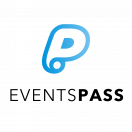[vc_row][vc_column][vc_empty_space height=”20″][/vc_column][/vc_row][vc_row][vc_column width=”1/6″][/vc_column][vc_column width=”2/3″][vc_column_text]
To update or change your booked Arrival Window or Session you will need an EventsPass account, and this will need to be created with the SAME EMAIL ADDRESS as the email address used to purchase your tickets. This will mean that you can access, edit, download and share your event tickets, registration, and invoices.
If you have an EventsPass account, please click here to see how to Login and update your details.
If you do not currently have an EventsPass account, you can create one by re-visiting the ticket booking page where you purchased your tickets and clicking on the “Log Into EventsPass” button in the top right corner of the page:[/vc_column_text][/vc_column][vc_column width=”1/6″][/vc_column][/vc_row][vc_row][vc_column][vc_empty_space height=”20″][/vc_column][/vc_row][vc_row][vc_column width=”1/6″][/vc_column][vc_column width=”2/3″][vc_column_text]
create an account
[/vc_column_text][/vc_column][vc_column width=”1/6″][/vc_column][/vc_row][vc_row][vc_column width=”1/6″][/vc_column][vc_column width=”1/3″][vc_column_text]If you do not currently have an EventsPass account, you can create one by revisiting the ticket booking page where you purchased your tickets and clicking on the Sign in to EventsPass button in the top right corner of the page.[/vc_column_text][/vc_column][vc_column width=”1/3″][gem_image width=”400″ src=”25793″][/vc_column][vc_column width=”1/6″][/vc_column][/vc_row][vc_row][vc_column width=”1/6″][/vc_column][vc_column width=”1/3″][vc_column_text]Please follow the prompts and create your account. Please note: you will need to use the same email address you used to purchase your tickets in order to add them to this account.[/vc_column_text][/vc_column][vc_column width=”1/3″][gem_image width=”400″ src=”25794″][/vc_column][vc_column width=”1/6″][/vc_column][/vc_row][vc_row el_id=”LogIn”][vc_column width=”1/6″][/vc_column][vc_column width=”1/3″][vc_column_text]When your account has been created you will be automatically logged in, and the top right-hand corner of the page will indicate this by saying My Account.
You are now ready to Add Tickets to your account. Click here to move to the relevant section.[/vc_column_text][/vc_column][vc_column width=”1/3″][gem_image width=”400″ src=”25795″][/vc_column][vc_column width=”1/6″][/vc_column][/vc_row][vc_row][vc_column width=”1/6″][/vc_column][vc_column width=”2/3″][vc_column_text]
Logging into an existing account
[/vc_column_text][/vc_column][vc_column width=”1/6″][/vc_column][/vc_row][vc_row][vc_column width=”1/6″][/vc_column][vc_column width=”1/3″][vc_column_text]You can log into your EventsPass account by revisiting the ticket booking page where you purchased your tickets and clicking on the Sign in to EventsPass button in the top right corner of the page, and entering your username and password.[/vc_column_text][/vc_column][vc_column width=”1/3″][gem_image width=”400″ src=”25782″][/vc_column][vc_column width=”1/6″][/vc_column][/vc_row][vc_row el_id=”AddingTix”][vc_column width=”1/6″][/vc_column][vc_column width=”1/3″][vc_column_text]When you have logged in, you can access you account by clicking on the My Account button in the top right-hand corner of the page, and selecting My Events.
You will need to add your tickets to your account to edit them. If you already have your tickets in your account, click here to see how to Update Your Tickets & Session Options.[/vc_column_text][/vc_column][vc_column width=”1/3″][gem_image width=”400″ src=”25788″][/vc_column][vc_column width=”1/6″][/vc_column][/vc_row][vc_row][vc_column width=”1/6″][/vc_column][vc_column width=”2/3″][vc_column_text]
adding tickets to your account
[/vc_column_text][/vc_column][vc_column width=”1/6″][/vc_column][/vc_row][vc_row][vc_column width=”1/6″][/vc_column][vc_column width=”1/3″][vc_column_text]Click on the Add Tickets button.[/vc_column_text][/vc_column][vc_column width=”1/3″][gem_image width=”400″ src=”25789″][/vc_column][vc_column width=”1/6″][/vc_column][/vc_row][vc_row el_id=”UpdateOptions”][vc_column width=”1/6″][/vc_column][vc_column width=”1/3″][vc_column_text]Insert the ticket IDs from your ticket email and click the Add Tickets button, then click Save. Please note, you can add multiple tickets at a time.[/vc_column_text][/vc_column][vc_column width=”1/3″][gem_image width=”400″ src=”25790″][/vc_column][vc_column width=”1/6″][/vc_column][/vc_row][vc_row][vc_column width=”1/6″][/vc_column][vc_column width=”2/3″][vc_column_text]
Updating your Tickets & Session Options
[/vc_column_text][/vc_column][vc_column width=”1/6″][/vc_column][/vc_row][vc_row][vc_column width=”1/6″][/vc_column][vc_column width=”1/3″][vc_column_text]To update your registration or session options, simply select Manage My Tickets, then click Update Registration, or Add Options, and follow the prompts and click save.[/vc_column_text][/vc_column][vc_column width=”1/3″][gem_image width=”400″ src=”25791″][/vc_column][vc_column width=”1/6″][/vc_column][/vc_row][vc_row][vc_column width=”1/6″][/vc_column][vc_column width=”2/3″][vc_column_text]We do not share your data with anyone outside of your event producer, and any event vendors you CHOOSE to share your data with through your activities onsite. For more information on this, click here.
If you have any further issues, please contact support@eventspass.com.[/vc_column_text][/vc_column][vc_column width=”1/6″][/vc_column][/vc_row][vc_row][vc_column][vc_empty_space height=”20″][/vc_column][/vc_row]